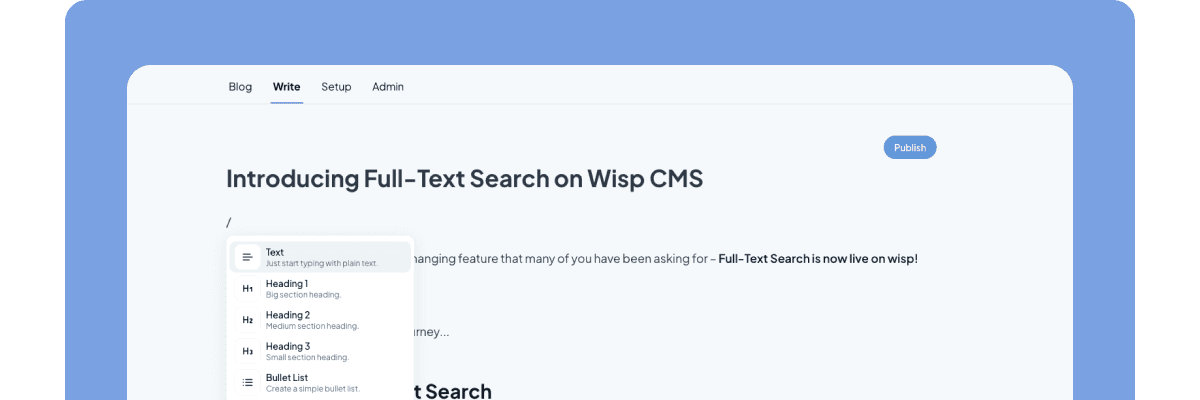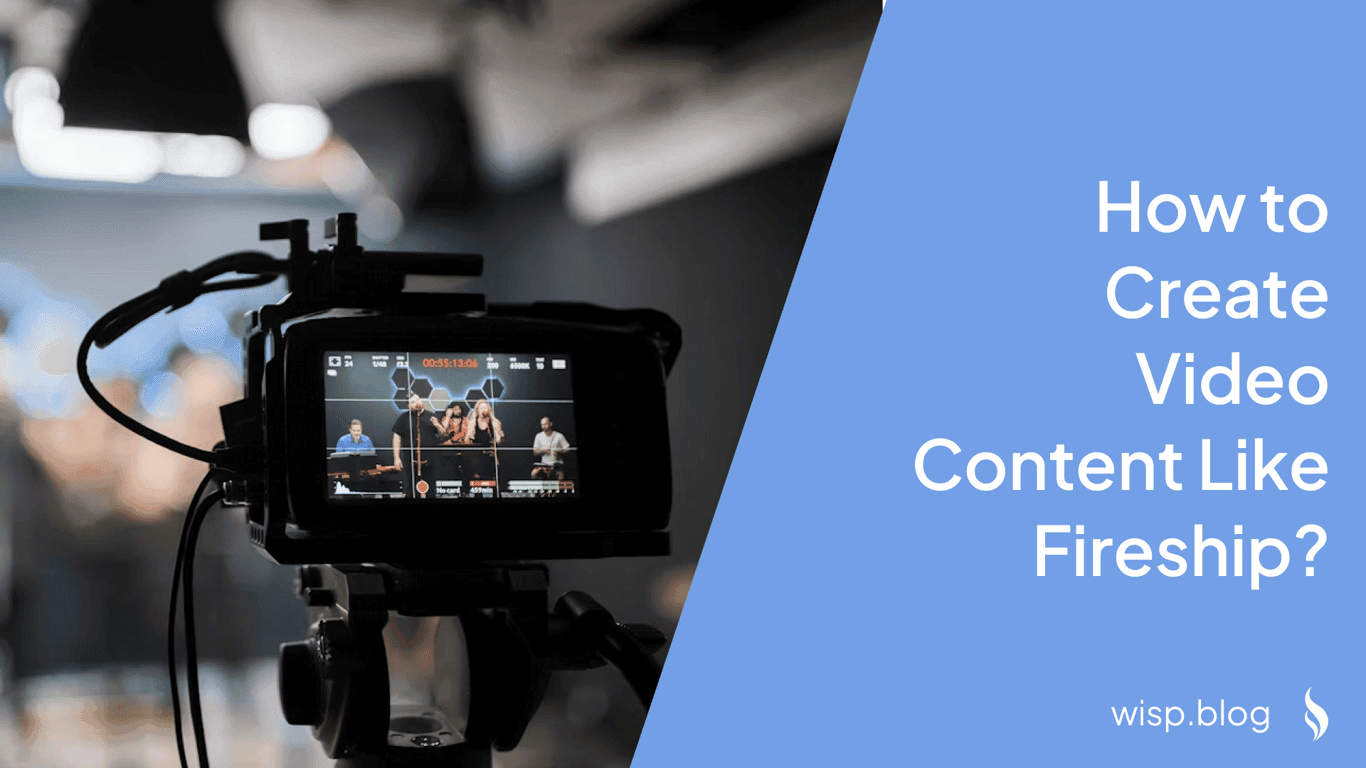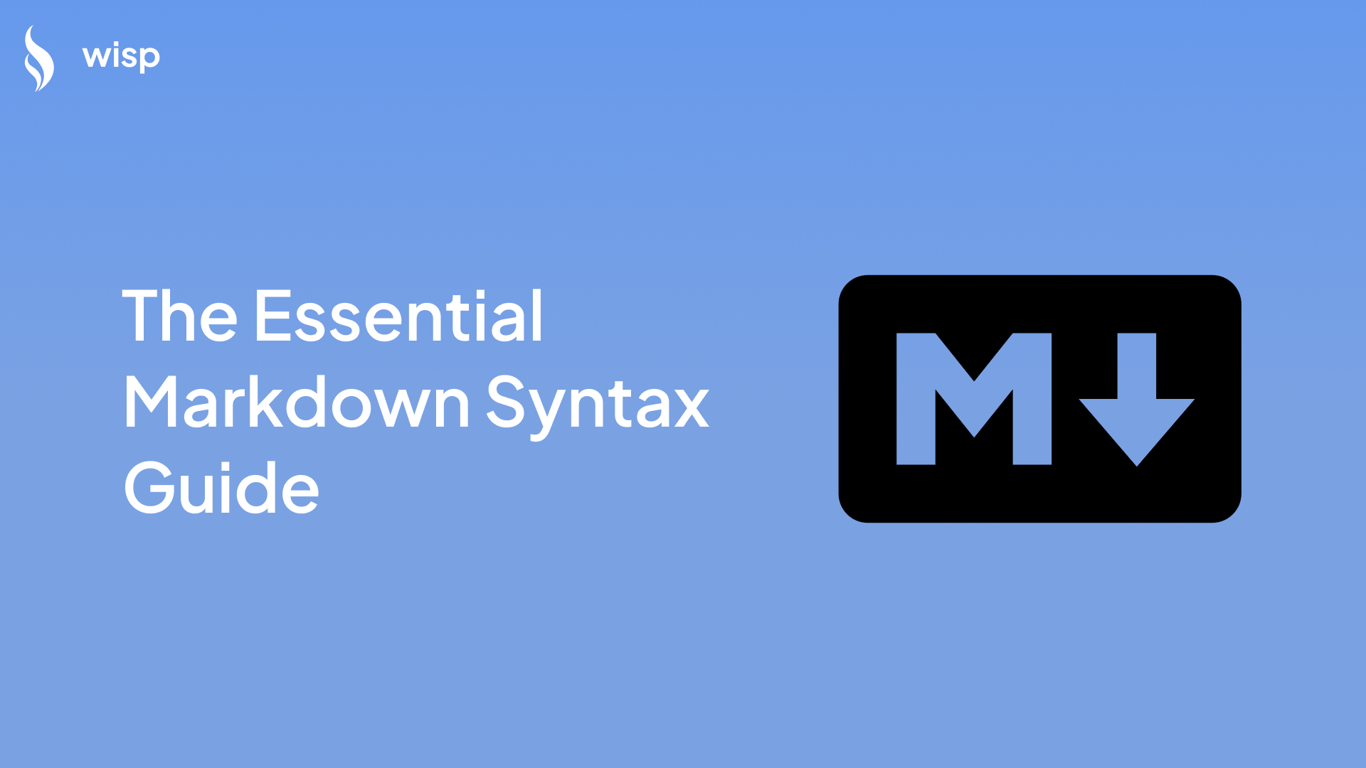
You've probably encountered Markdown while writing documentation, taking notes, or creating content for platforms like GitHub or Reddit. But if you're like many users, you might find yourself frustrated with its quirks - whether it's wrestling with special characters that need escaping, or feeling overwhelmed by the many different ways to achieve the same formatting.
"I've resisted Markdown for a very petty reason: I use lots of block quotes, and [abridge] them with lots of [brackets]. I am too lazy to type a backslash in front of every bracket," shares one Reddit user. This sentiment echoes across many discussions, where writers express their desire for a simpler, more straightforward approach to formatting text.
The good news? Once you understand the core syntax and some clever workarounds, Markdown becomes an incredibly powerful tool that can streamline your writing workflow. Let's dive into the essential Markdown syntax you need to know, along with practical tips to avoid common frustrations.
The Core Markdown Syntax
Headings: Keep It Simple
Creating headings in Markdown is straightforward - use the # symbol followed by your heading text:
# Level 1 Heading
## Level 2 Heading
### Level 3 Heading
#### Level 4 Heading
##### Level 5 Heading
###### Level 6 Heading
Pro tip: While you can use up to six levels of headings, most documents rarely need more than three or four levels to maintain clear organization.
Text Formatting: Choose Your Style
For basic text formatting, you have two options for most styles. Pick one approach and stick with it for consistency:
Bold Text:
**Bold using asterisks**
__Bold using underscores__
Italic Text:
*Italic using asterisks*
_Italic using underscores_
Bold and Italic:
***Bold and italic using asterisks***
___Bold and italic using underscores___
Strikethrough Text:
~~Strikethrough using tildes~~
Lists: Master the Basics
Markdown offers both unordered (bullet) and ordered (numbered) lists:
Unordered Lists:
* First item using asterisk
* Second item
* Nested item (indent with 2 spaces)
* Another nested item
- First item using hyphen
- Second item
- Nested item
- Another nested item
Ordered Lists:
1. First item
2. Second item
1. Nested numbered item
2. Another nested item
Links and Images: Visual Enhancement
Links:
[Visit OpenAI](https://www.openai.com)
[Visit Google][1]
[1]: https://www.google.com
Images:

![OpenAI Logo][logo]
[logo]: https://example.com/openai-logo.jpg
Code Blocks: Clean Documentation
For developers and technical writers, code blocks are essential. Here's how to format them:
Inline Code:Use single backticks for inline code references:
Use the `print()` function to output text.
Code Blocks:Use triple backticks for multi-line code blocks, optionally specifying the language for syntax highlighting:
```python
def hello_world():
print("Hello, World!")
```
Block Quotes: Elegant Citations
For those who frequently use block quotes, here's the standard syntax:
> This is a block quote
> It can span multiple lines
>
> Use a blank quoted line to separate paragraphs
Pro tip: For users frustrated with escaping brackets in block quotes, consider using fenced code blocks instead when preserving exact formatting is crucial.
Advanced Features and Variants
While many users express a desire for minimalistic Markdown, different platforms have extended the basic syntax to include additional features. Here are some widely-supported extensions:
Tables: Structured Data
| Header 1 | Header 2 |
|----------|----------|
| Cell 1 | Cell 2 |
| Cell 3 | Cell 4 |
Task Lists: Track Progress
- [x] Completed task
- [ ] Pending task
- [ ] Another pending task
Footnotes: Additional Context
Here's a sentence with a footnote[^1].
[^1]: This is the footnote content.
Definition Lists
Term
: Definition for the term
: Another definition for the term
Another Term
: Definition for another term
Best Practices and Tips
1. Choose a Consistent Style
As one Reddit user notes, "Everything has like 3 different ways you can do it." To avoid confusion, pick one style and stick to it:
Choose either asterisks or underscores for emphasis
Use consistent list markers (either all asterisks or all hyphens)
Maintain consistent heading styles
2. Escaping Special Characters
For those frustrated with escaping special characters, here are your options:
Use the backslash:
\*Not italic\* \[Not a link\]
Use code blocks for content with many special characters:
```
*These special characters* [don't need] to be escaped
```
Consider using HTML entities for special characters:
* This asterisk doesn't need escaping
3. Editor Selection
Choosing the right Markdown editor can significantly improve your writing experience. Based on user recommendations:
Obsidian - Excellent for note-taking and linking between documents
Typora - Clean, distraction-free writing experience
Visual Studio Code with Markdown extensions - Great for technical documentation
Ghostwriter - Simple and focused Markdown editor
4. Preview Your Work
Most Markdown editors offer live preview functionality. Use it to ensure your formatting appears as intended before publishing.
Conclusion
Markdown's simplicity is both its strength and, sometimes, its source of frustration. While the variety of syntax options can seem overwhelming, focusing on the core elements and choosing consistent formatting patterns will help you write more efficiently.
Remember:
Start with the basic syntax
Choose one style and stick to it
Use appropriate tools for your workflow
Don't get overwhelmed by the variants - stick to what works for you
As one user wisely suggests, "It's better to master the basics than to get lost in the variations."
Additional Resources
CommonMark Specification - The standard, unambiguous syntax reference
GitHub Flavored Markdown - Popular variant used on GitHub
Markdown Guide - Comprehensive resource for learning Markdown
Dillinger - Online Markdown editor for quick editing and preview
By mastering these essential Markdown elements and following consistent practices, you'll find that Markdown becomes less of a hurdle and more of a helpful tool in your writing workflow.