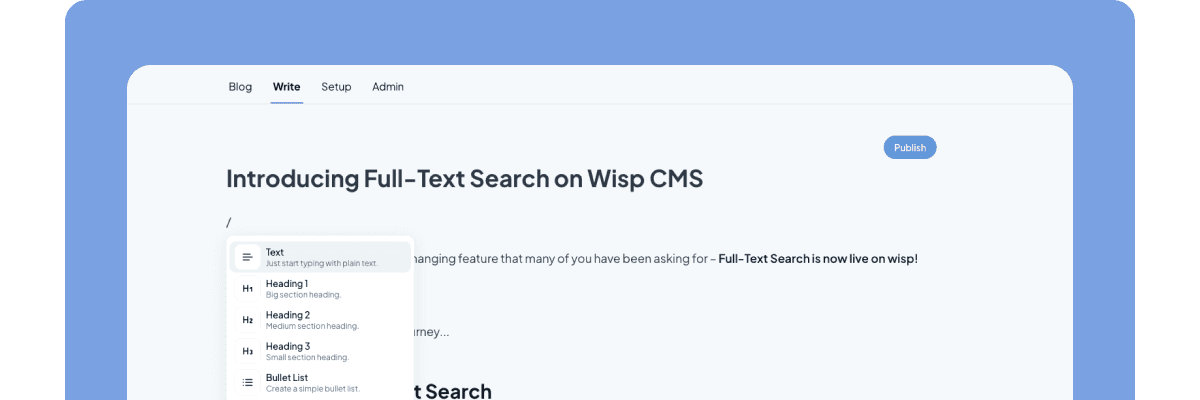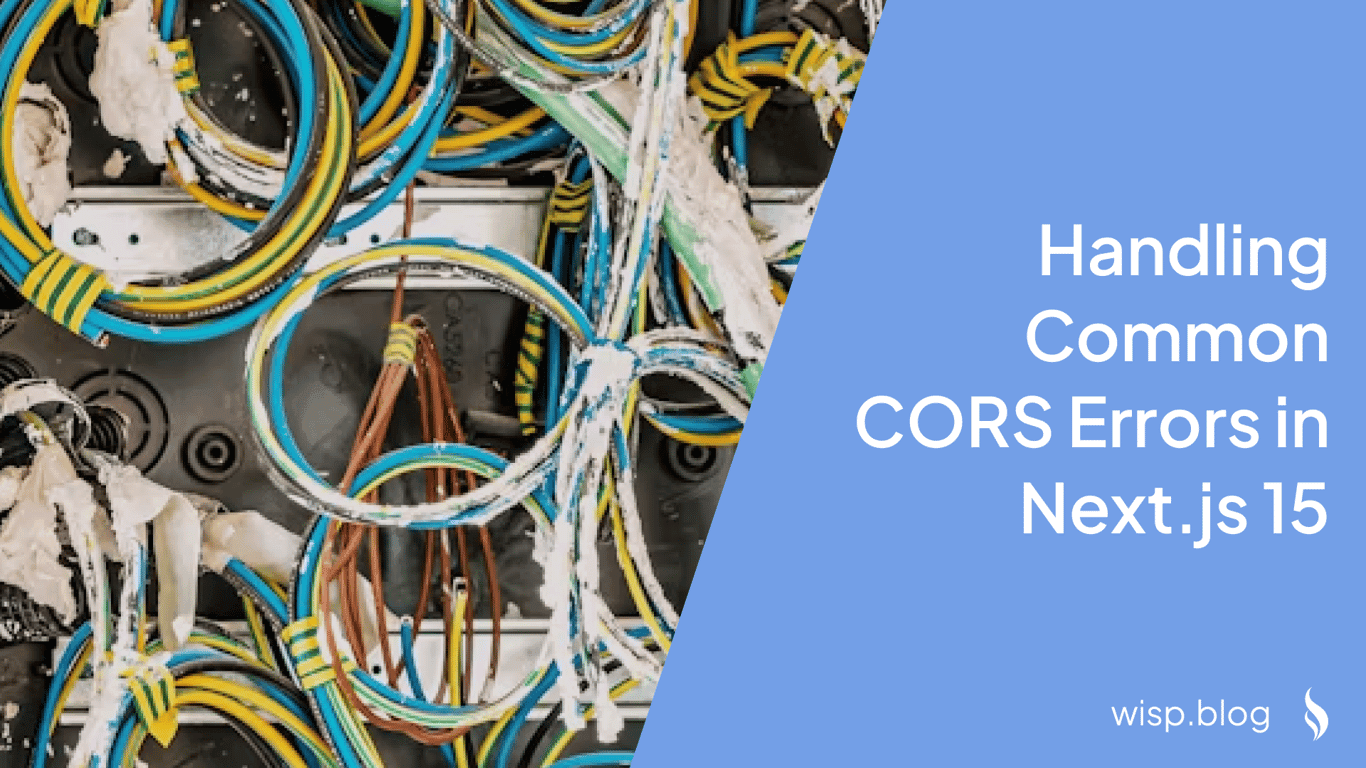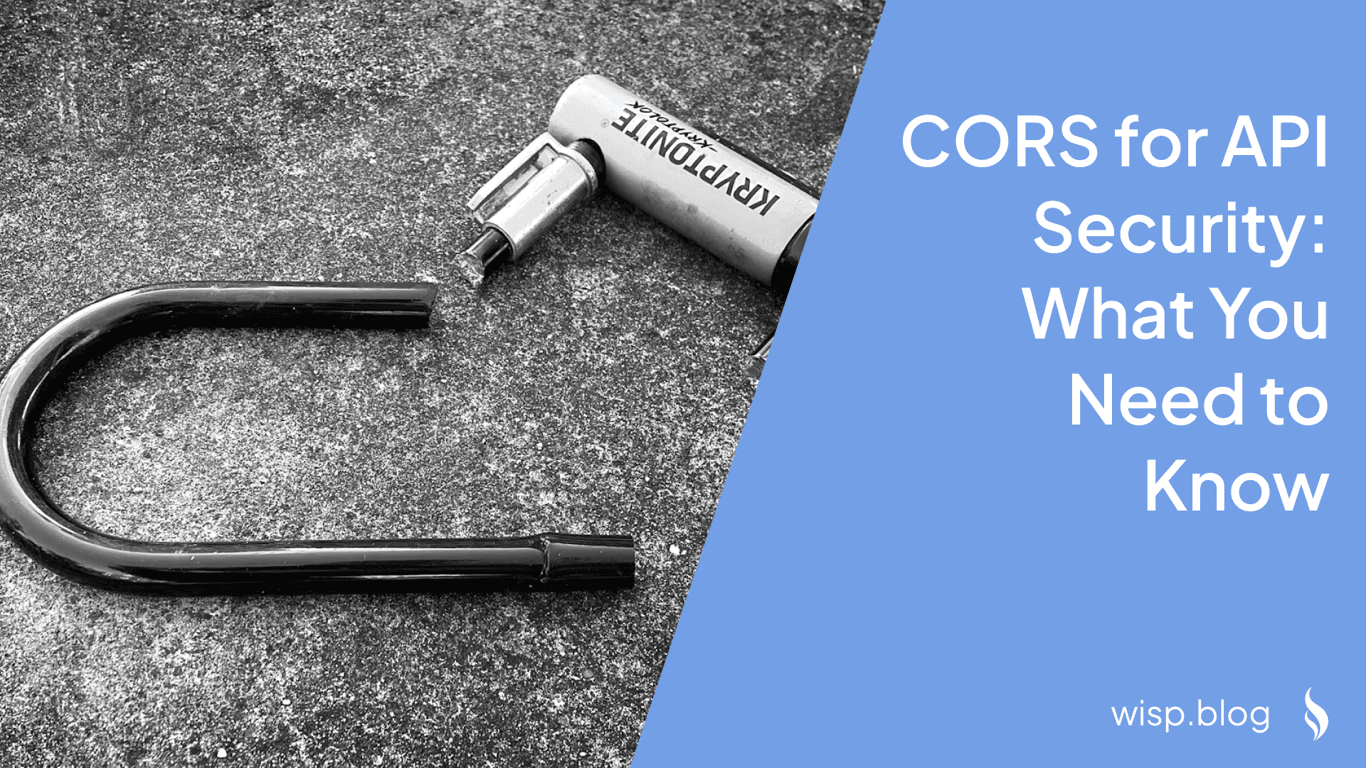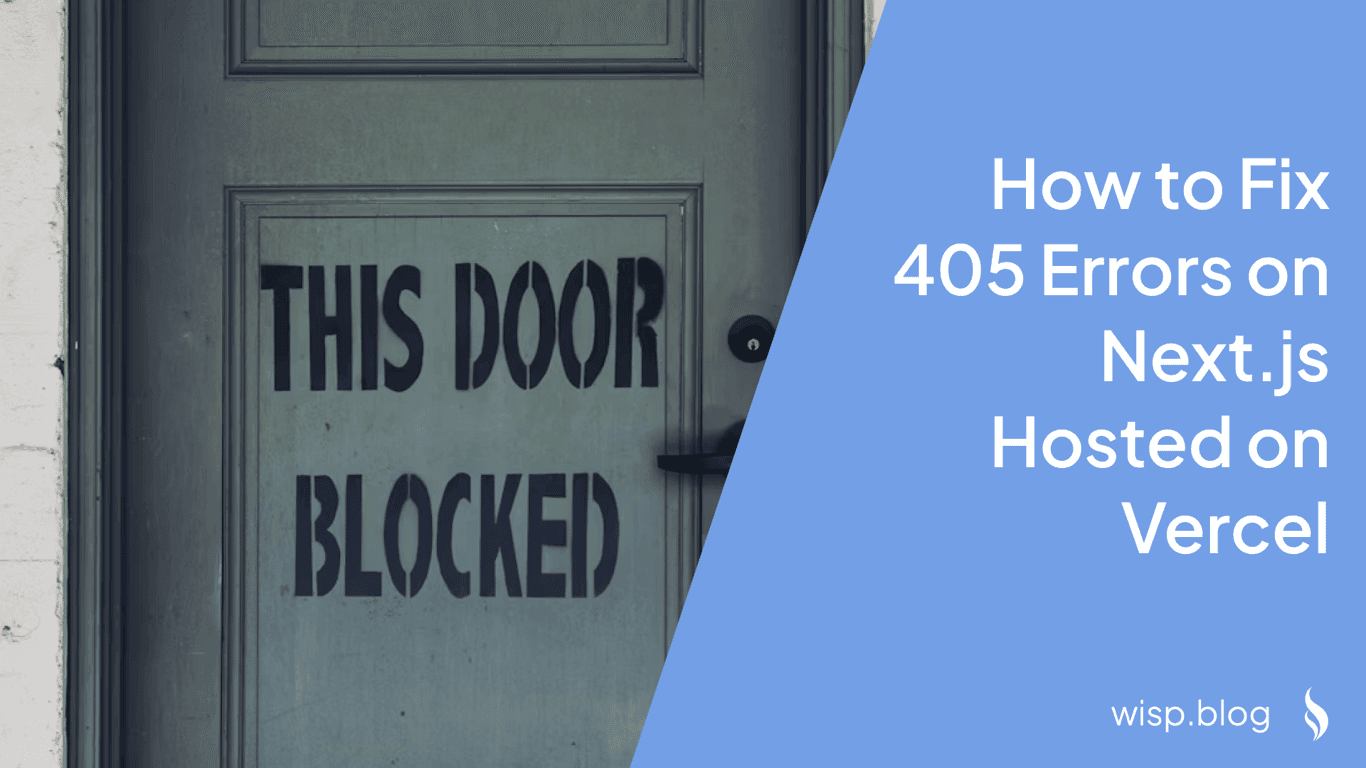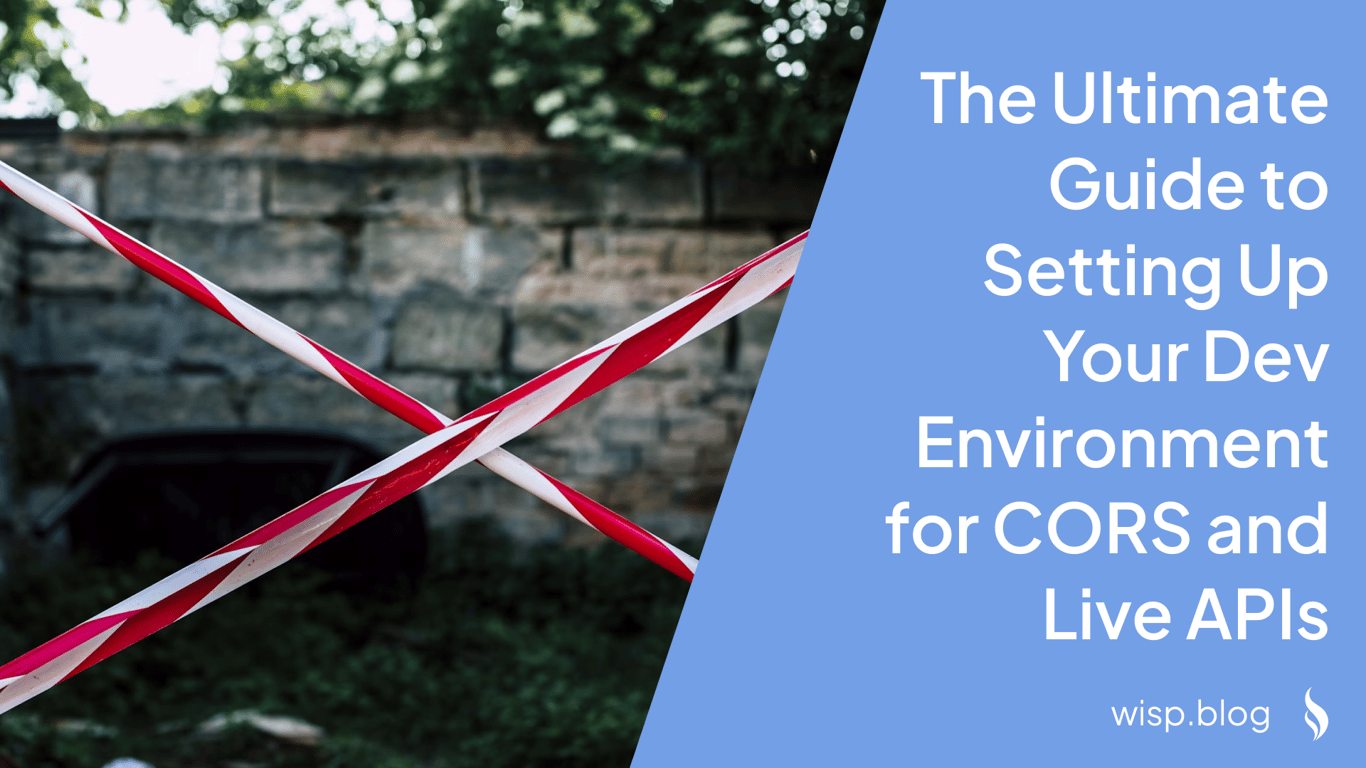
You've just started working on a new project, excited to integrate with that shiny API. But when you fire up your local development server and make your first API call, you're hit with that dreaded red error in the console:
Access to fetch at 'https://api.example.com' from origin 'http://localhost:3000' has been blocked by CORS policyIf you're nodding your head in frustration, you're not alone. This is a common pain point that developers face when working with live APIs that have strict CORS policies set up to only allow requests from production domains.
Understanding CORS and Why It Matters
CORS (Cross-Origin Resource Sharing) is a security feature implemented by web browsers that restricts web applications from making requests to a different domain than the one that served the web page. While this security measure is crucial for protecting users from malicious attacks, it can become a significant hurdle during local development.
The challenge typically manifests in three main ways:
The API only accepts requests from the live domain, making local development impossible
Different browsers handle CORS workarounds inconsistently (what works in Chrome might fail in Safari)
Cookie-related issues arise when using proxy solutions, especially with APIs that use strict cookie scopes
As one developer on Reddit aptly puts it: "Avoiding CORS is a mistake, you will have to deal with it eventually. Develop with a CORS strategy and use certs in your dev environment."
The Anatomy of a CORS Error
Before we dive into solutions, let's understand what's happening when you encounter a CORS error. When your browser makes a request to a different domain, it first sends a "preflight" request using the OPTIONS method. This preflight request asks the server what kinds of requests it accepts.
The server needs to respond with specific headers that indicate:
Which origins are allowed to access the resource (
Access-Control-Allow-Origin)Which HTTP methods are permitted (
Access-Control-Allow-Methods)Which headers can be included in the actual request (
Access-Control-Allow-Headers)Whether credentials (cookies, HTTP authentication) can be included (
Access-Control-Allow-Credentials)
If any of these headers are missing or don't include your local development environment, you'll encounter the CORS error.
Solution 1: Using Vite's Built-in Proxy
The simplest and most recommended approach for modern development environments is to use Vite's built-in proxy feature. This solution is particularly elegant because it doesn't require any additional packages or complex setup.
Here's how to set it up in your vite.config.js:
export default {
server: {
proxy: {
'/api': {
target: 'https://api.example.com',
changeOrigin: true,
rewrite: (path) => path.replace(/^\/api/, '')
}
}
}
}
With this configuration:
All requests to
/api/*from your application will be proxied tohttps://api.example.com/*The
changeOrigin: truesetting is crucial for handling CORSThe
rewritefunction removes the/apiprefix before forwarding the request
Now instead of calling https://api.example.com/users, you would call /api/users in your application code. The proxy handles the rest!
Solution 2: Using Local-CORS-Proxy
For cases where you can't modify the development server configuration or need a more flexible solution, local-cors-proxy is an excellent alternative.
Install it globally:
npm install -g local-cors-proxy
Start the proxy by specifying your target API:
lcp --proxyUrl https://api.example.com
This will start a local server (typically on port 8010) that proxies requests to your target API while handling CORS headers. Your requests would now look like:
fetch('http://localhost:8010/proxy/endpoint')
.then(response => response.json())
.then(data => console.log(data));
Solution 3: Running a Local API Copy
As suggested by several developers in the community, running a local copy of the API can be the most robust solution, especially for larger teams. This approach has several benefits:
Complete control over the development environment
No CORS issues since everything runs locally
Ability to work offline
Faster response times
You can achieve this using Docker:
# docker-compose.yml
version: '3'
services:
api:
image: your-api-image
ports:
- "3000:3000"
environment:
- NODE_ENV=development
Solution 4: Browser-Specific Development Tools
Sometimes you need a quick solution for testing or debugging. Modern browsers offer developer tools that can help:
Chrome
Install the CORS Unblock extension
Enable it only when needed for development
Safari
Enable the Develop menu: Preferences → Advanced → "Show Develop menu in menu bar"
Select Develop → Disable Cross-Origin Restrictions
Firefox
Use the CORS Everywhere extension
Toggle it on/off as needed
Important Note: These solutions should NEVER be used in production. They're strictly for development and debugging purposes.
Common Pitfalls and Solutions
1. Cookie-Related Issues
When dealing with APIs that use cookies for authentication, you might encounter issues even with proxy solutions. This often happens because cookies have a Domain attribute that restricts where they can be sent.
Solution:
// In your fetch calls
fetch('/api/endpoint', {
credentials: 'include', // Important for cookies
headers: {
'Content-Type': 'application/json'
}
})
2. Preflight Request Failures
Sometimes the main request works, but the preflight (OPTIONS) request fails. This is often because the server isn't configured to handle OPTIONS requests properly.
Solution in Express.js:
app.options('*', cors()) // Enable preflight for all routes
3. Inconsistent Behavior Across Browsers
As one developer noted: "I added a hosts file to my Mac which kind of works (only in Chrome but not in Safari)". Browser inconsistencies can be frustrating.
Solution:
Use standardized proxy solutions like Vite's proxy or local-cors-proxy
Avoid browser-specific workarounds in favor of proper CORS configuration
Test across multiple browsers during development
Best Practices for CORS in Development
1. Start with Proper Configuration
Don't try to bypass CORS entirely. Instead, set up your development environment properly from the start:
// Example Express.js CORS configuration
const cors = require('cors');
const corsOptions = {
origin: process.env.NODE_ENV === 'development'
? 'http://localhost:3000'
: 'https://yourproductionsite.com',
credentials: true
};
app.use(cors(corsOptions));
2. Use Environment Variables
Keep your CORS configuration flexible using environment variables:
// vite.config.js
export default {
server: {
proxy: {
'/api': {
target: process.env.VITE_API_URL,
changeOrigin: true
}
}
}
}
3. Document Your Setup
Maintain clear documentation for your team about the CORS configuration:
# Local Development Setup
1. Copy `.env.example` to `.env`
2. Set `VITE_API_URL` to the appropriate API endpoint
3. Run `npm run dev` to start the development server
4. API requests will be automatically proxied through Vite's development server
Testing Your CORS Setup
Remember that tools like Postman won't show CORS errors because they don't enforce the same-origin policy like browsers do. Always test your setup in actual browsers.
Here's a simple test script you can use:
async function testCORSSetup() {
try {
const response = await fetch('/api/test', {
credentials: 'include'
});
console.log('CORS is properly configured!');
return await response.json();
} catch (error) {
console.error('CORS configuration issue:', error);
}
}
Conclusion
CORS issues during development can be frustrating, but they're not insurmountable. By understanding the underlying mechanisms and implementing the right solutions, you can create a smooth development experience while maintaining security.
Remember:
Use built-in proxy features when available
Consider running local API copies for larger projects
Document your CORS setup for team consistency
Test across multiple browsers
Never disable CORS entirely in production
With these tools and practices in place, you can focus on building your application instead of fighting with CORS errors.