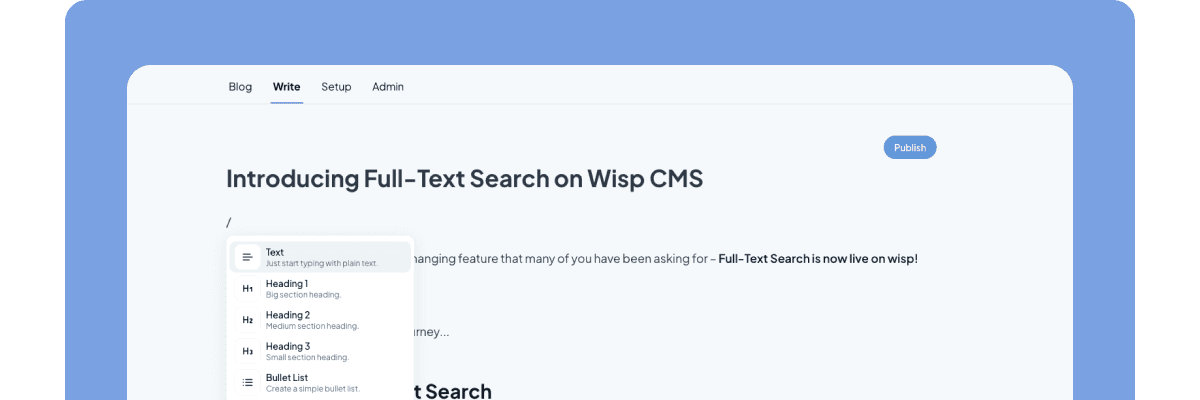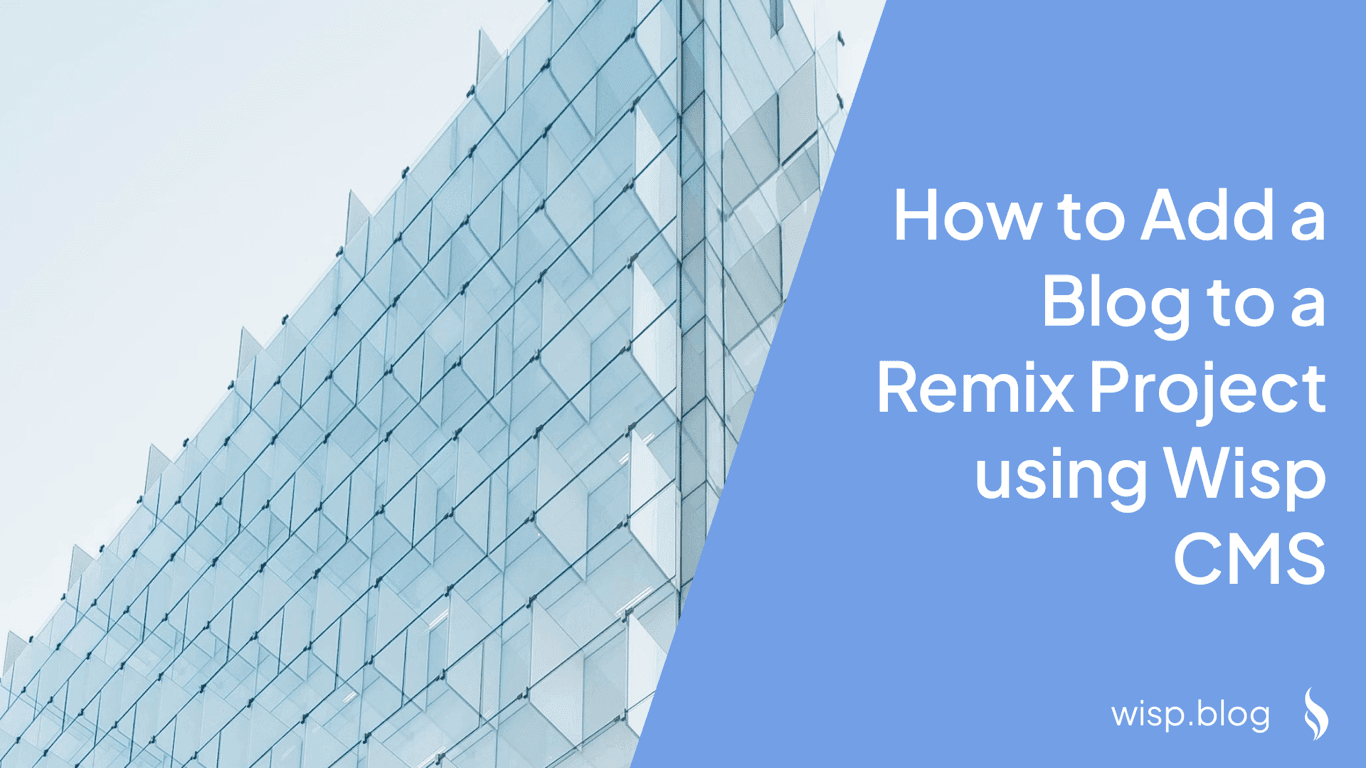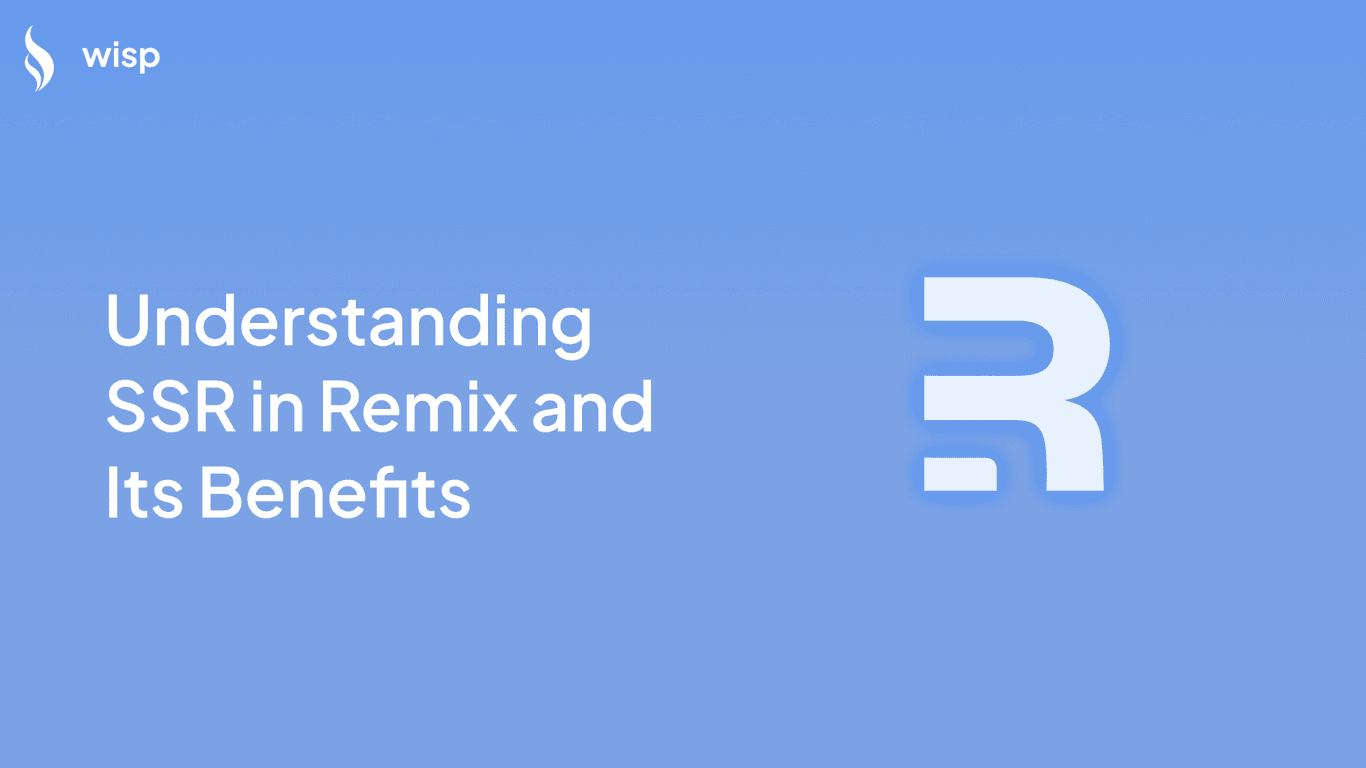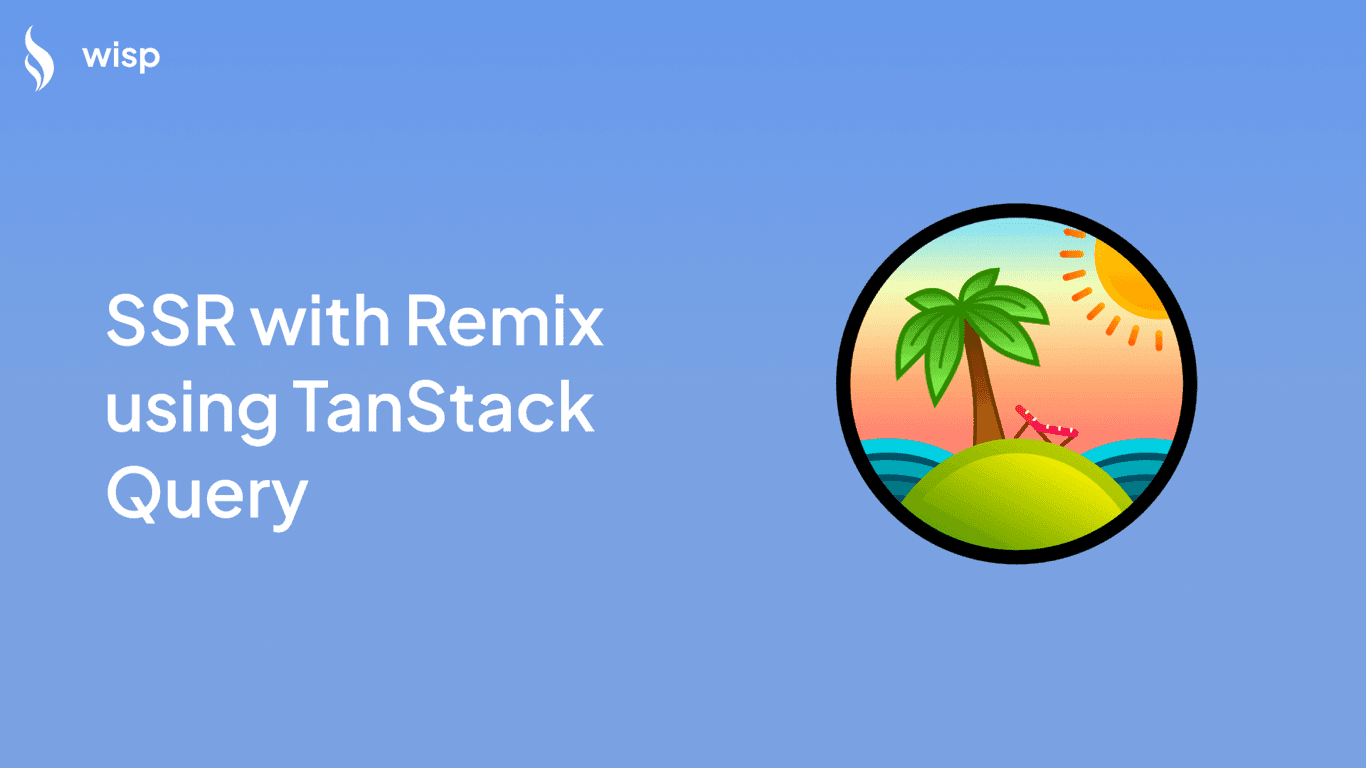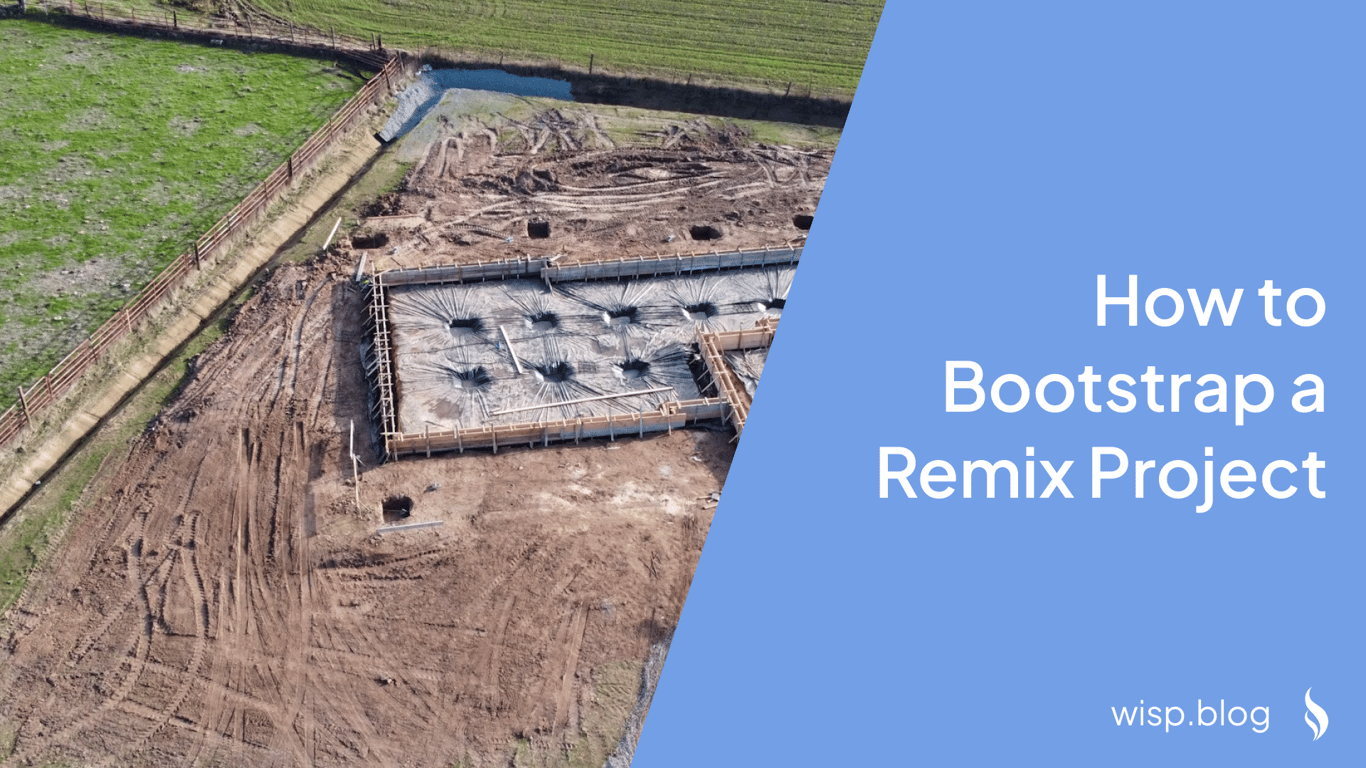
Introduction to Remix
Remix is a React framework designed for building server-side rendering (SSR) full-stack applications. It integrates several powerful features such as server-side rendering, file-system-based routing, nested routes, enhanced error boundaries, and robust loading state handling. Remix allows developers to build fast, scalable, and SEO-friendly applications efficiently.
Difference between Remix and Next.js
Both Remix and Next.js are popular web development frameworks for React, but they have their own unique features and advantages.
PerformanceRemix: Faster for dynamic content, optimized for slow networks using advanced data fetching strategies.
Next.js: Offers both static and dynamic content optimization through SSR and SSG.
Next.js: Provides server-side rendering (SSR), static site generation (SSG), and client-side routing for diverse use cases.
Remix: Focuses primarily on SSR, offering server-rendered React applications for optimal performance.
Next.js: Utilizes multiple methods such as
getInitialProps,getServerSideProps,getStaticProps, and client-side fetching.Remix: Simplifies the process with a single
loaderfunction that operates on the server.
Next.js: Custom API routes and client-side management for error handling and data mutations.
Remix: Uses traditional HTML forms with enhanced server-side handling, simplifying error and data handling.
Next.js: Ideal for enterprise-grade applications requiring flexibility and scalability.
Remix: Best suited for projects prioritizing server-side rendering, SEO, and dynamic content performance.
Overall, while Next.js offers flexibility and a mature ecosystem, Remix provides a streamlined approach with enhanced performance for server-rendered applications.
Bootstrapping a Remix Project
Bootstrapping a Remix project can be a straightforward process if you follow the correct steps. Here’s how you can set up your project from scratch.
Prerequisites
Before you begin, ensure you have the following installed on your system:
Node.js and npm: Download and install them from the official Node.js website.
Code Editor: We recommend Visual Studio Code (VSCode) for editing your project files.
Step-by-Step Guide
Step 1: Creating a Remix ProjectTo create a new Remix project, open your terminal (or command prompt) and run the following command:
npx create-remix@latestThis command initializes a new Remix project. You will be prompted to answer some configuration questions such as selecting a package manager (npm or Yarn) and choosing between TypeScript and JavaScript for your project.
Step 2: Installing DependenciesOnce your project is created, navigate to your project directory and install the necessary dependencies by running:
For npm:
cd my-remix-project
npm installFor Yarn:
cd my-remix-project
yarnAfter installing the dependencies, you can start the development server by running:
For npm:
npm run devFor Yarn:
yarn devThis will start the Remix development server and open your project in the browser, allowing you to preview and work on your application.
Step 4: Project Structure OverviewA typical Remix project will have the following structure:
appdirectory contains the core application files.routesdirectory holds all the route files.entry.client.jsxandentry.server.jsxmanage client and server entry points respectively.root.jsxis the root component rendering the rest of the app using<Outlet />.
Practical Example: Configuring root.jsx
Here's an example of how you can configure root.jsx to include Bootstrap for styling and set up basic routing:
import { Links, LiveReload, Meta, Outlet } from "@remix-run/react";
import bootstrapCSS from "bootstrap/dist/css/bootstrap.min.css";
export const links = () => [{ rel: "stylesheet", href: bootstrapCSS }];
export const meta = () => ({
charset: "utf-8",
viewport: "width=device-width,initial-scale=1",
});
export default function App() {
return (
<Document>
<Layout>
<Outlet />
</Layout>
</Document>
);
}
function Layout({ children }) {
return (
<>
<nav className="navbar navbar-expand-lg navbar-light bg-light px-5 py-3">
<a href="/" className="navbar-brand">Remix</a>
<ul className="navbar-nav mr-auto">
<li className="nav-item">
<a className="nav-link" href="/posts">Posts</a>
</li>
</ul>
</nav>
<div className="container">{children}</div>
</>
);
}
function Document({ children }) {
return (
<html>
<head>
<Links />
<Meta />
<title>Remix Project</title>
</head>
<body>
{children}
{process.env.NODE_ENV === "development" ? <LiveReload /> : null}
</body>
</html>
);
}This setup includes Bootstrap for styling and sets up a basic navigation layout. The links and meta functions help in adding the necessary metadata and stylesheets.
Database Integration with Prisma for SQLite
To manage your application's data, integrating a database is essential. Prisma is a powerful ORM (Object-Relational Mapping) tool that can be used with Remix to work with databases effectively. In this guide, we will use Prisma with an SQLite database.
Step 1: Installing Prisma
First, install Prisma and its client package using npm:
npm install prisma @prisma/clientStep 2: Initializing Prisma
Next, initialize Prisma in your project with SQLite as the data source provider:
npx prisma init --datasource-provider sqliteThis command will create a prisma directory with a schema.prisma file where you can define your database schema.
Step 3: Defining the Schema
Open the schema.prisma file and define your data models. Here’s an example schema for a simple blog post model:
model Post {
slug String @id
title String
body String
createdAt DateTime @default(now())
updatedAt DateTime @updatedAt
}Step 4: Pushing the Schema to the Database
After defining your schema, push it to the database using the following command:
npx prisma db pushStep 5: Seeding the Database
Create a prisma/seed.js file to seed your database with initial data. Here’s an example seed script:
const { PrismaClient } = require('@prisma/client');
const prisma = new PrismaClient();
async function seed() {
await Promise.all(getPosts().map(post => {
return prisma.post.create({ data: post });
}));
}
seed();
function getPosts() {
return [
{ title: 'JavaScript Performance Tips', slug: 'javaScript-performance-tips', body: 'We will look at 10 simple tips and tricks to increase the speed of your code when writing JS' },
{ title: 'Tailwind vs. Bootstrap', slug: 'tailwind-vs-bootstrap', body: 'Both Tailwind and Bootstrap are very popular CSS frameworks. In this article, we will compare them' },
{ title: 'Writing Great Unit Tests', slug: 'writing-great-unit-tests', body: 'We will look at 10 simple tips and tricks on writing unit tests in JavaScript' },
{ title: 'What Is New In PHP 8?', slug: 'what-is-new-in-PHP-8', body: 'In this article we will look at some of the new features offered in version 8 of PHP' },
];
}Run the seed script to populate your database with initial data:
npx prisma db seedYour database is now set up and seeded with initial data. You can proceed to use Prisma in your Remix project to perform CRUD operations on your data.
Step 6: Using Prisma in Remix
Create a utility file to manage your Prisma client instance. For example, create a app/utils/db.server.ts file:
import { PrismaClient } from "@prisma/client";
let db: PrismaClient;
declare global {
var __db: PrismaClient | undefined;
}
if (process.env.NODE_ENV === 'production') {
db = new PrismaClient();
db.$connect();
} else {
if (!global.__db) {
global.__db = new PrismaClient();
global.__db.$connect();
}
db = global.__db;
}
export { db };This setup ensures that you have a single Prisma client instance throughout your application lifecycle, avoiding potential issues with multiple instances in a development environment.
Example Routes for Data Handling
Create some example routes to demonstrate how to use Prisma to fetch and display data in your Remix application.
app/routes/posts/index.jsximport { Link, useLoaderData } from "@remix-run/react";
import { db } from '../../utils/db.server';
export const loader = async () => {
const data = {
posts: await db.post.findMany({
take: 20,
select: { slug: true, title: true, createdAt: true },
orderBy: { createdAt: 'desc' }
})
};
return data;
}
function PostItems() {
const { posts } = useLoaderData();
return (
<>
<div>
<h1>Posts</h1>
<Link to='/posts/new' className="btn btn-primary">New Post</Link>
</div>
<div className="row mt-3">
{posts.map(post => (
<div className="card mb-3 p-3" key={post.slug}>
<Link to={`./${post.slug}`}>
<h3 className="card-header">{post.title}</h3>
{new Date(post.createdAt).toLocaleString()}
</Link>
</div>
))}
</div>
</>
);
}
export default PostItems;app/routes/posts/$postSlug.jsximport { Link, useLoaderData } from "@remix-run/react";
import { db } from '../../utils/db.server';
export const loader = async ({ params }) => {
const post = await db.post.findUnique({
where: { slug: params.postSlug }
});
if (!post) throw new Error('Post not found');
const data = { post };
return data;
}
function Post() {
const { post } = useLoaderData();
return (
<div className="card w-100">
<div className="card-header">
<h1>{post.title}</h1>
</div>
<div className="card-body">{post.body}</div>
<div className="card-footer">
<Link to='/posts' className="btn btn-danger">Back</Link>
</div>
</div>
);
}
export default Post;app/routes/posts/new.jsximport { redirect } from "@remix-run/node";
import { Link } from "@remix-run/react";
import { db } from "../../utils/db.server";
export const action = async ({ request }) => {
const form = await request.formData();
const title = form.get("title");
const body = form.get("body");
const fields = { title, body, slug: title.split(' ').join('-') };
const post = await db.post.create({ data: fields });
return redirect(`/posts/${post.slug}`);
};
function NewPost() {
return (
<div className="card w-100">
<form method="POST">
<div className="card-header">
<h1>New Post</h1>
<Link to="/posts" className="btn btn-danger">Back</Link>
</div>
<div className="card-body">
<div className="form-control my-2">
<label htmlFor="title">Title</label>
<input type="text" name="title" id="title" />
</div>
<div className="form-control my-2">
<label htmlFor="body">Post Body</label>
<textarea name="body" id="body" />
</div>
</div>
<div className="card-footer">
<button type="submit" className="btn btn-success">Add Post</button>
</div>
</form>
</div>
);
}
export default NewPost;These routes provide examples of listing posts, displaying individual post details, and creating new posts using Prisma with Remix.
Conclusion
In this article, we've explored the process of bootstrapping a Remix project, from setting up the initial project to integrating a database using Prisma. Remix offers a streamlined and efficient approach to building server-rendered React applications, providing excellent performance and simplified data management.
While setting up a new project can seem daunting, following the steps outlined in this guide will help you get up and running quickly. Whether you've chosen Remix for its superior handling of dynamic content or its optimized server-side rendering, you're well on your way to creating a robust and scalable web application.
For managing your content seamlessly, consider using Wisp CMS. Wisp offers powerful tools and intuitive interfaces to help you manage and deliver content effectively within your Remix project. Check out the Wisp documentation for more information on integrating Wisp with your projects.
Further Reading: