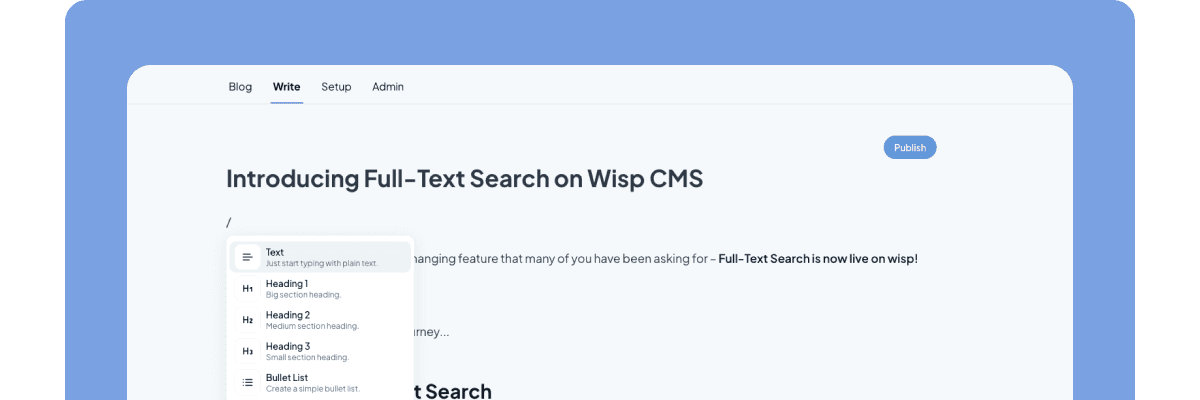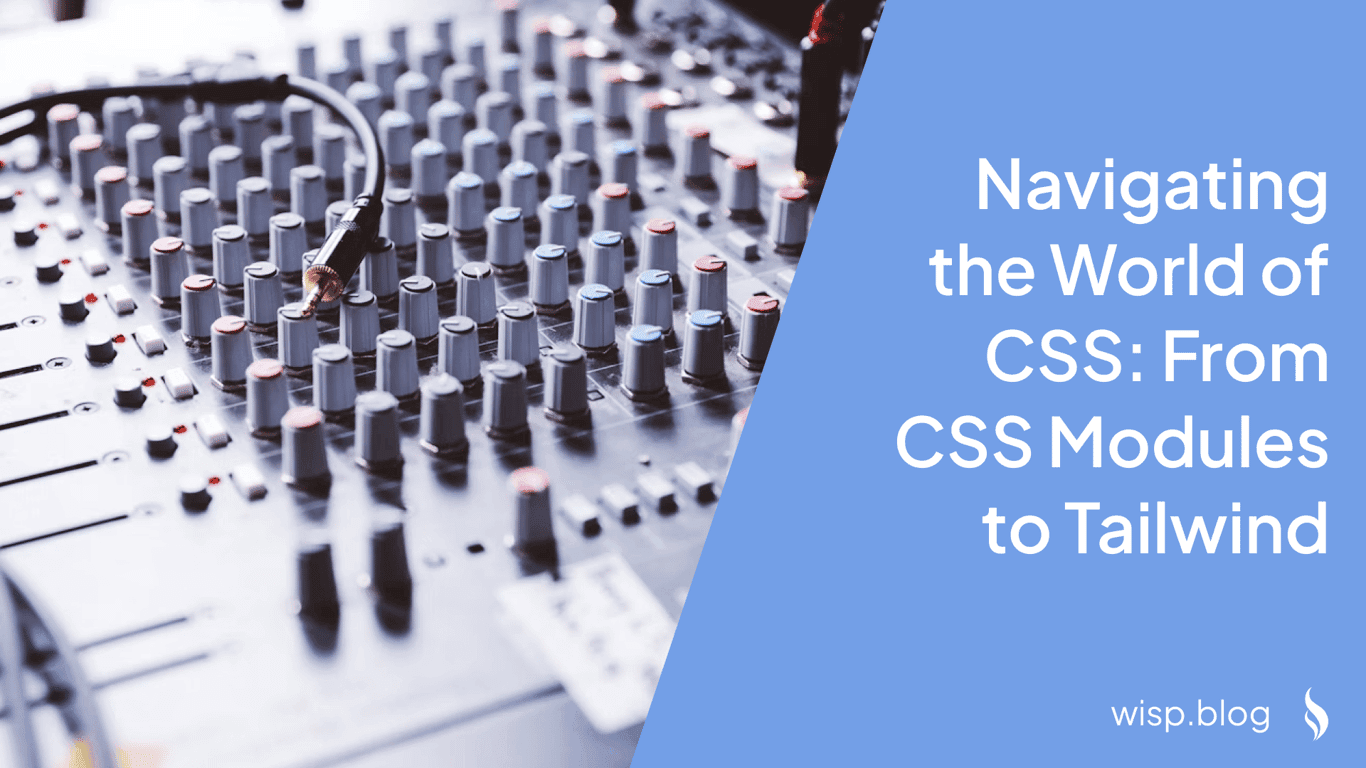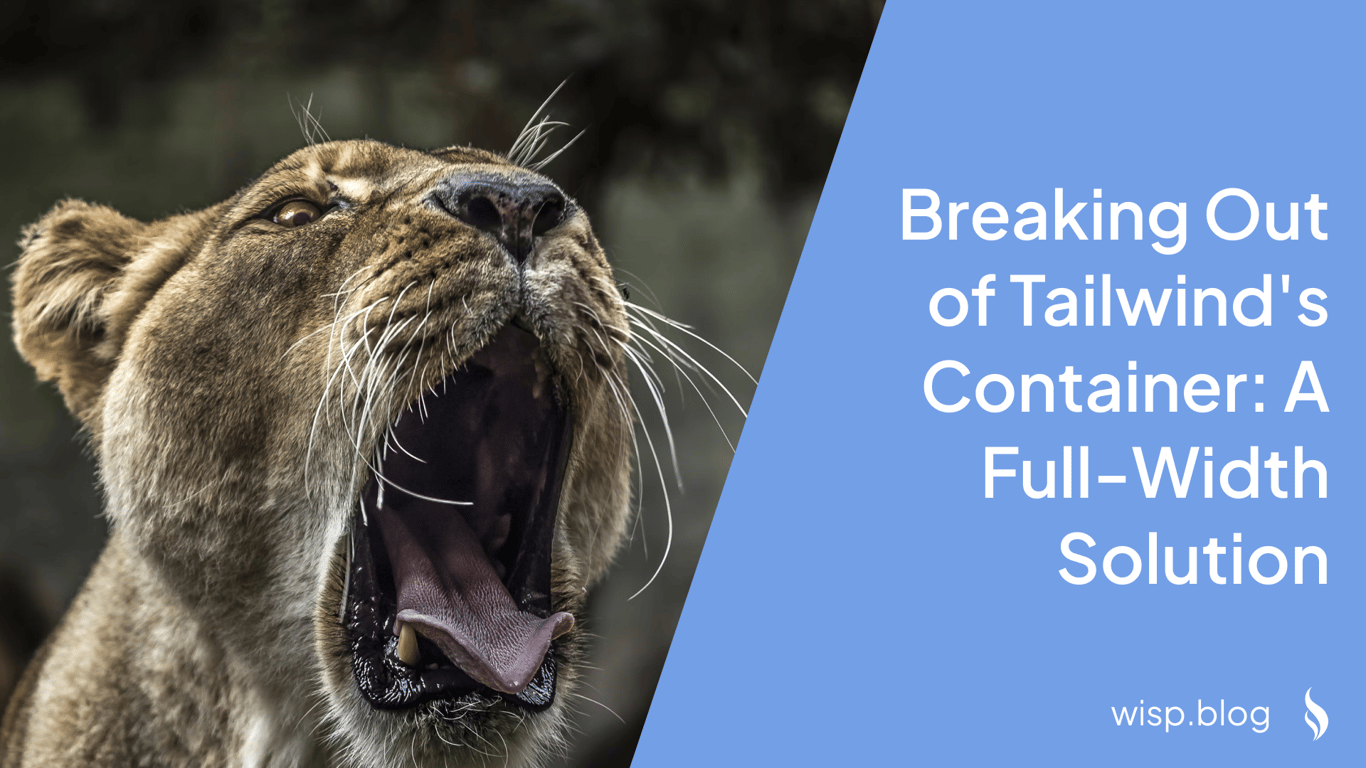
As web developers, we often find ourselves working within the constraints of container classes or max-width limitations. But what if you want a section of your content to break free and span the full width of the screen, even in the middle of a width-restricted article or webpage?
Traditional methods often fall short, but I've discovered a neat trick to achieve this effect. In this post, I'll share two approaches: one using CSS styles and another using Tailwind classes. Let's dive in!
The Problem
Imagine you're working on a blog post or a landing page. Most of your content is neatly contained within a max-width container, but you want to add a eye-catching call-to-action (CTA) section that spans the entire width of the viewport. How do you break out of the container without disrupting the rest of your layout?
Solution 1: Using CSS Styles
The first method involves applying specific CSS styles to your breakout element. Here's the code:
<div
style={{
width: "100vw",
position: "relative",
left: "50%",
transform: "translateX(-50%)",
maxWidth: "none",
}}
>
<Component />
</div>Let's break down what each style property does:
width: "100vw": Makes the div take up the full viewport width.position: "relative": Allows for horizontal adjustment.left: "50%": Moves the div to the center.transform: "translateX(-50%)": Centers the div correctly.maxWidth: "none": Overrides any maxWidth constraints from parent elements.
Solution 2: Using Tailwind Classes
If you prefer using Tailwind classes, you can achieve the same effect with the following code:
<div className="not-prose relative left-1/2 w-dvw max-w-none -translate-x-1/2">
<Component />
</div>This solution uses Tailwind's utility classes to create the same effect:
not-prose: Removes any prose styling (if you're using Tailwind's typography plugin).relative: Sets position to relative.left-1/2: Moves the element 50% from the left.w-dvw: Sets the width to 100% of the dynamic viewport width.max-w-none: Removes any max-width constraints.-translate-x-1/2: Shifts the element back by half its width, centering it.
Choosing the Right Approach
Both methods achieve the same result, so the choice comes down to your preference and project setup:
Use the CSS style approach if you prefer inline styles or aren't using Tailwind.
Opt for the Tailwind class method if you're already using Tailwind and want to maintain consistency with your utility-first approach.
Conclusion
Breaking out of container constraints doesn't have to be a headache. With these simple techniques, you can create visually striking full-width sections within your otherwise contained layouts. Whether you choose the CSS style method or the Tailwind class approach, you now have the tools to make your content stand out.
Happy coding!